In the age of oversharing, there’s something to be said for keeping a slice of your digital life to yourself, especially when it comes to your music.
Whether you’re headbanging to heavy metal or crooning to country, your Apple Music experience is yours alone.
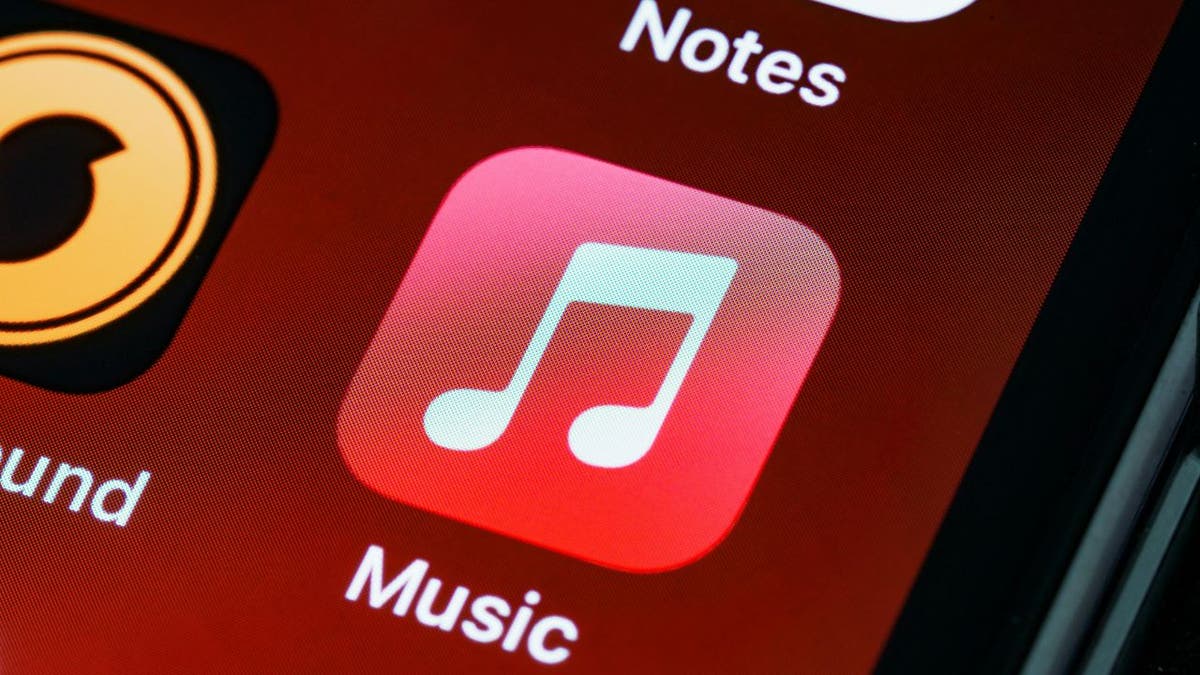
Apple Music app (Kurt “CyberGuy” Knutsson)
Securing your Apple Music sessions
So, let’s talk about a little-known setting that might be overexposing your musical escapades: “Discoverable by Nearby Contacts.” It’s tucked away in your Apple Music settings, and it could be letting your contacts know what you’re listening to via SharePlay — whether you’re in the mood for sharing or not.
Ready to reclaim your audio anonymity? We’ll show you how to switch off this feature and keep your playlists private. Because sometimes, the best soundtrack is the one only you know is playing.

Apple Music app on iPhone (Apple)
MORE: HERE’S HOW TO FIND ANYTHING ON YOUR APPLE DEVICE
How to turn off ‘Discoverable by Nearby Contacts’
- Grab your iPhone and tap on Settings
- Now, scroll down until you spot Apple Music and click it.
- As you scroll, you’ll find the Discoverable by Nearby Contacts option.
- This feature lets your contacts find you when you’re blasting tunes in your car through Apple’s SharePlay feature. But hey, maybe you don’t want everyone to know you’re on a Taylor Swift binge, right? So, I recommend flipping this switch off to keep your musical tastes on the down-low.
GET FOX BUSINESS ON THE GO BY CLICKING HERE
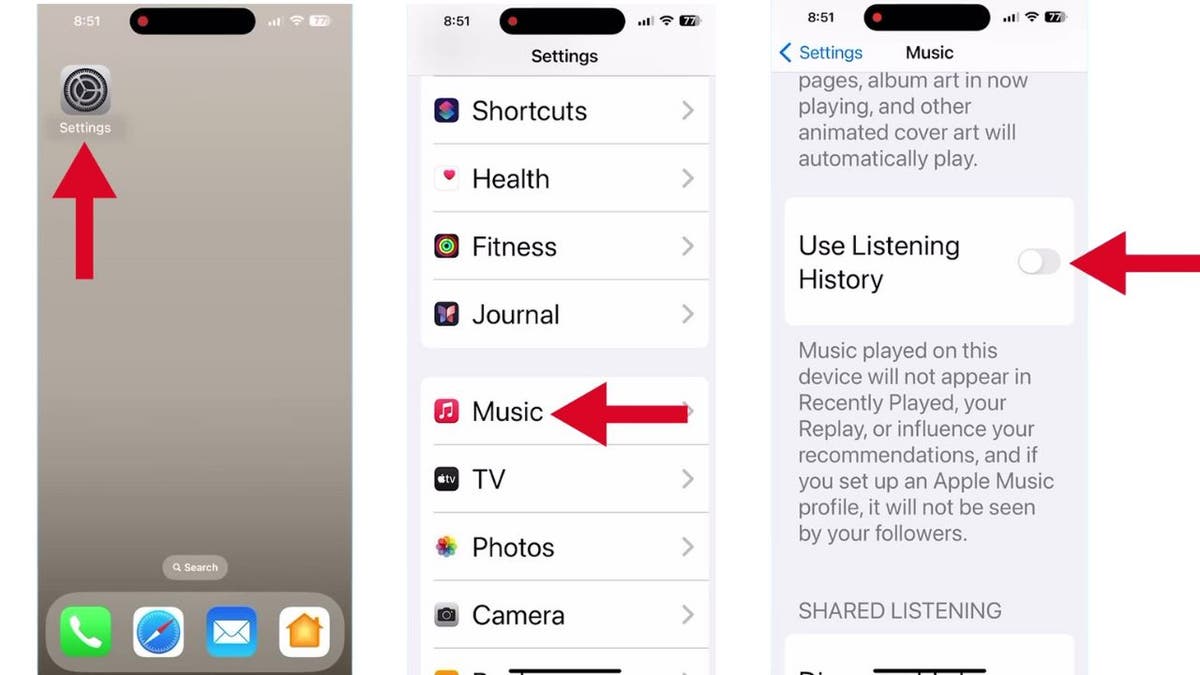
Steps to turn off “Discoverable by Nearby Contacts” (Kurt “CyberGuy” Knutsson)
MORE: GET YOUR KARAOKE ON WITH THIS NEW APPLE MUSIC SING FEATURE
Use Listening History? Think again
- Go to Settings and tap on it
- Now, scroll down until you spot Apple Music and click it
- Next, scroll up to see Use Listening History
- When this is on, everything you play will pop up in your Recently Played, affect your recommendations and, if you’ve got an Apple Music profile, be out there for all your followers to see. If you prefer your playlists to be your little secret, it’s best to turn this off, too.
MORE: IOS 17.4 INTRODUCES REVEALING APPLE PODCAST TRANSCRIPTION FEATURE
Kurt’s key takeaways
Your music, your rules. Whether it’s a guilty pleasure track or a new indie discovery, what you listen to should be your choice to share or not. So, take control of your Apple Music settings and keep your beats to yourself.
How important is it for you to keep your music listening activity private from friends, family or colleagues? Let us know by writing us at Cyberguy.com/Contact.
CLICK HERE TO GET THE FOX NEWS APP
For more of my tech tips & security alerts, subscribe to my free CyberGuy Report Newsletter by heading to Cyberguy.com/Newsletter.
Ask Kurt a question or let us know what stories you’d like us to cover.
Answers to the most asked CyberGuy questions:
Copyright 2024 CyberGuy.com. All rights reserved.



