Passwords might be one of the biggest tech frustrations. Make them too hard, and they’re impossible to remember. Too easy, and your accounts are practically wide open.
You could use a password manager or your browser’s built-in option to remember your logins. Here’s how to find saved passwords in your browser.
Those solutions aren’t perfect, of course. Password managers get hacked, and anyone with the know-how can access your saved browser options. No wonder tech companies are working to welcome us to a future sans passwords.
I write about the latest tech gear, security alerts and digital life hacks in my daily emails. Join 600K+ who get the Current each day. It’s free!
GENIUS TECH LIFE HACKS NO ONE TELLS YOU — UNTIL NOW
Woof! It starts with the FIDO Alliance
That stands for Fast IDentity Online. Big tech companies launched the industry association in 2013 to build a better system than passwords we have to keep track of and type in. Now we’re seeing more start to roll it out, and Google’s beta testing worked so well that the company just made it the standard way to protect your account.
Before we get to how to use passkeys, let’s do a deep dive into how they work.
What is a passkey, and how does it work?
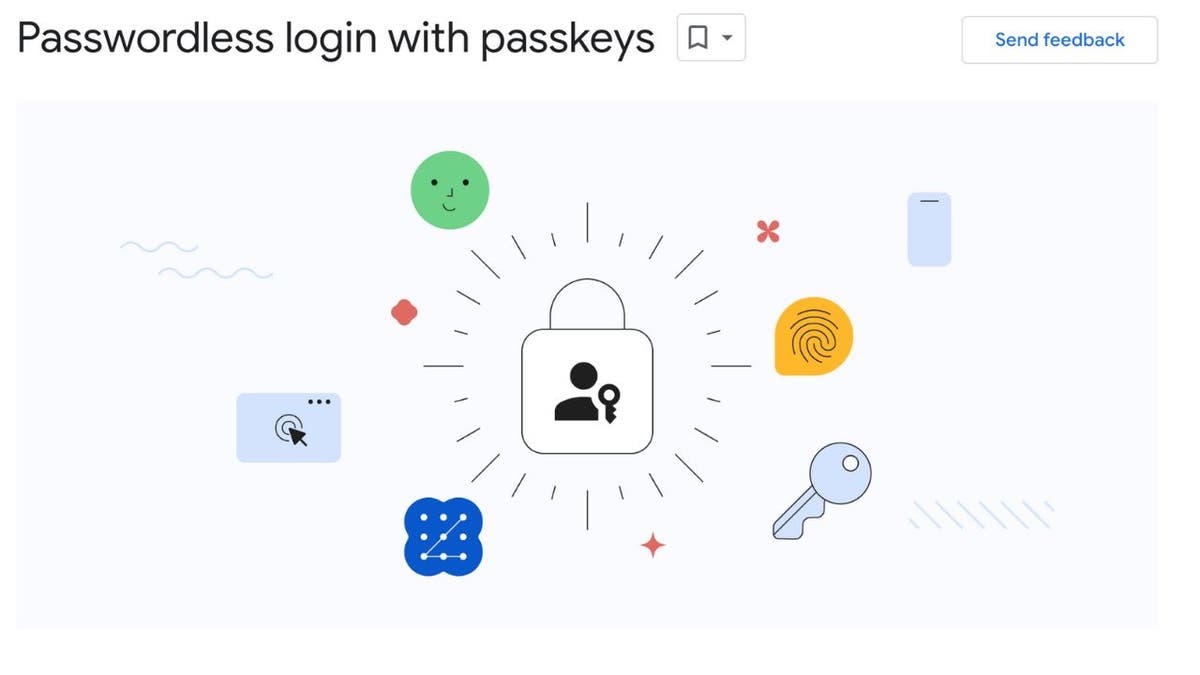
A passkey is a personalized FIDO credential (like your fingerprint or face scan) that lives securely on your device. You use that instead of a username and password to unlock your accounts.
Another bonus: No more sticky notes with passwords on your monitor. Passkeys also eliminate the daily “Which password did I use here?” dilemma. Naturally, it’ll be faster and easier to log in.
But is it safe to use? Glad you’re asking. The unique structure of passkeys makes them near-impenetrable, unlike passwords — which are notoriously easy to crack. Since they’re stored on your local device, passkeys can’t be hacked or guessed like passwords.
And there’s no concern of a hacker getting their hands on one of your passwords and opening the keys to the castle since each device has its unique passkey. That’s a far cry from passwords, and studies show most people rely on only a handful of passwords for all their accounts.
WHAT HAPPENS TO YOUR PERSONAL INFO AFTER A DATA BREACH
Is paid social media the future? If you want privacy, probably.
Want to try it out?
If you’re sick of typing in credentials all day, you can set up passkeys with your Google account.
Note: Passkeys are automatically created for Google devices, but you must set them up for any other gadgets you use to access your account(s). You need to do this individually on each device you want to give access to. Remember, a passkey lives on that device, so it’s not just an account-wide setting.
- Go to g.co/passkeys.
- Tap Get passkeys and sign in.
- Select Use passkeys, then follow the onscreen prompts.
You’ll be prompted to log in without your password in certain situations. My advice: Use biometric authentication (your fingerprint or face) anywhere you can. It’s much more secure than a PIN.
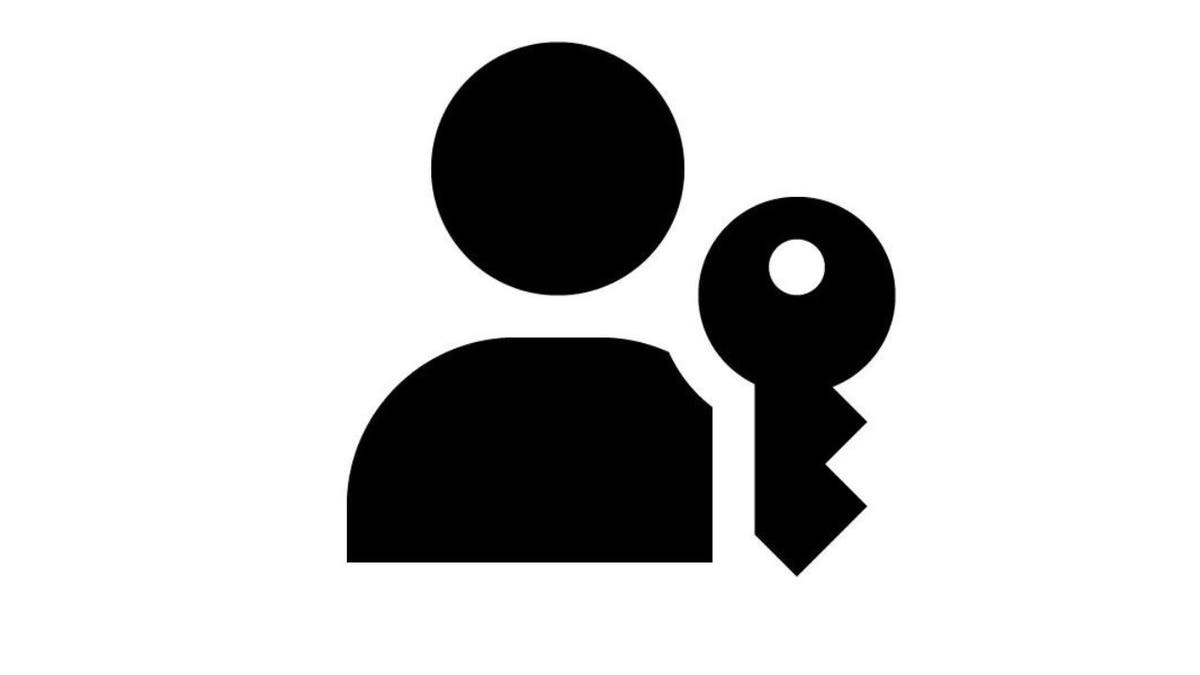
Fear not, Apple folks
You can use passkeys with your iPhone, too. These work through the iCloud Keychain. Make sure you have that turned on and 2FA enabled to use passkeys. Note: To use passkeys, iOS 16, iPadOS 16, macOS 13, or tvOS 16 (or later) is required.
Depending on the website, browser or app you’re using, saving a passkey to your iPhone and iCloud Keychain usually consists of these steps:
- On your iPhone, go to the sign-in screen for a supported website or app and do one of the following:
If setting up a new account: Tap the button or link for setting up new accounts, then follow the onscreen instructions.
If you already have an existing account: Sign in with your account name and password, then go to the account settings or management screen.
- If setting up a new account: Tap the button or link for setting up new accounts, then follow the onscreen instructions.
- If you already have an existing account: Sign in with your account name and password, then go to the account settings or management screen.
- When you see the option to save a passkey for the account, tap Continue. Your passkey is saved.
Note: If you don’t see a passkey option, the app or website doesn’t currently support passkey.
QUICK TECH TIPS ON HOW TO SAVE PRINTER INK, AVOID MALWARE, SPEED BROWSING — AND MORE
To sign in to an account on your iPhone with a passkey:
- On your iPhone, go to the website or app and tap the account name field on the sign-in screen.
- Tap the suggested account name that appears at the bottom of the screen or near the top of the keyboard. If the account name doesn’t appear, or you want to use a different one, enter it.
- Use Face ID or Touch ID to complete sign-in. If you didn’t set up Face ID or Touch ID on your iPhone, enter your device passcode (the code you use to unlock your iPhone).
The passkey you saved completes the sign-in automatically.
When using a device not associated with your Apple ID, you can still sign in to an account using the passkey stored on your iPhone. Here’s how:
- On the other device, go to the website or app and enter your username in the account name field on the sign-in screen.
- Select Other options, Passkey from a nearby device, or similar, then follow the onscreen instructions to display a QR code on the screen.
- Use your iPhone camera to scan the QR code.
The passkey that’s saved to iCloud Keychain completes the sign-in automatically.
Now, onward, with your safe new logins.
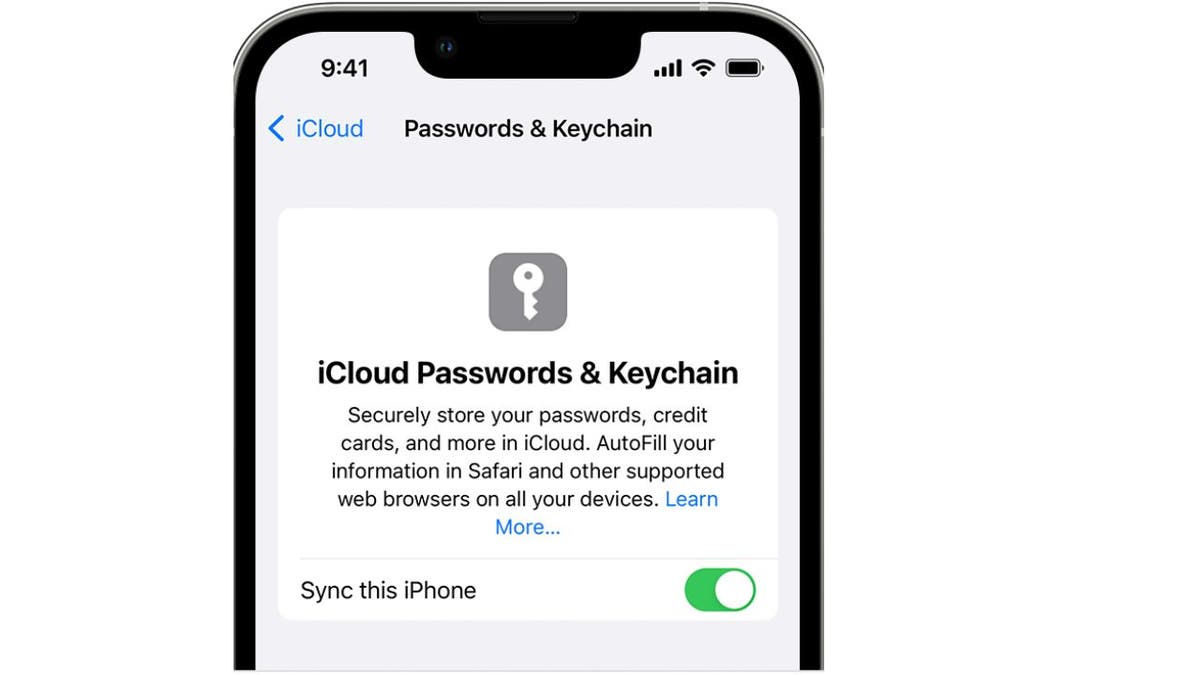
Keep your tech-know going
My popular podcast is called “Kim Komando Today.” It’s a solid 30 minutes of tech news, tips, and callers with tech questions like you from all over the country. Search for it wherever you get your podcasts. For your convenience, hit the link below for a recent episode.
PODCAST PICK: Block war videos online, home swapping in NYC & goodbye to passwords
Plus, a website that makes it easy to find any movie on streaming. And hey, victims of the MGM cyberattack — Larry Flynt’s Hustler Club has a little something to make it up to you. The health features your watch can track and how to keep your location off Google Maps.
Check out my podcast “Kim Komando Today” on Apple, Google Podcasts, Spotify, or your favorite podcast player.
CLICK HERE TO GET THE FOX NEWS APP
Listen to the podcast here or wherever you get your podcasts. Just search for my last name, “Komando.”
Sound like a tech pro, even if you’re not! Award-winning popular host Kim Komando is your secret weapon. Listen on 425+ radio stations or get the podcast. And join over 600,000 people who get her free 5-minute daily email newsletter.
Copyright 2023, WestStar Multimedia Entertainment. All rights reserved.



