Ever stumbled upon a web page so informative you wished you could keep the entire thing, not just what’s visible on your screen? Well, you’re in luck. Today, we’re diving into the nifty trick of capturing a full-page screenshot that’s way bigger than your iPhone screen’s real estate.
When you took a screenshot in iOS 16 and earlier, you would normally get an option to save it as a PDF. As of iOS 17, you will see a Save to Photos option. This will let you save the full page of your screenshot as an image instead if you’d like. This only takes a couple of steps. Here’s how to save a full-page screenshot as an Image in iOS 17. Now, if you own an Android, you can perform the same steps. To learn how, click here.
GET SECURITY ALERTS, EXPERT TIPS – SIGN UP FOR KURT’S NEWSLETTER – THE CYBERGUY REPORT HERE

A woman on her iPhone (Kurt “CyberGuy” Knutsson)
MORE: HOW TO CHANGE CAMERA ZOOM LEVELS ON YOUR IPHONE
How to screen capture a full-page image on iPhone
- Open the app or website that you want to capture as a full page screenshot
- Press the Power and Volume Up buttons simultaneously to take a screenshot. You will see a preview of the screenshot in the bottom left corner of the screen.
- Tap on the preview to open the screenshot editor. You will see two options at the top: Screen and Full Page
- Tap on Full Page to see the entire page of the screenshot or click Screen just to see the visible part of the screen
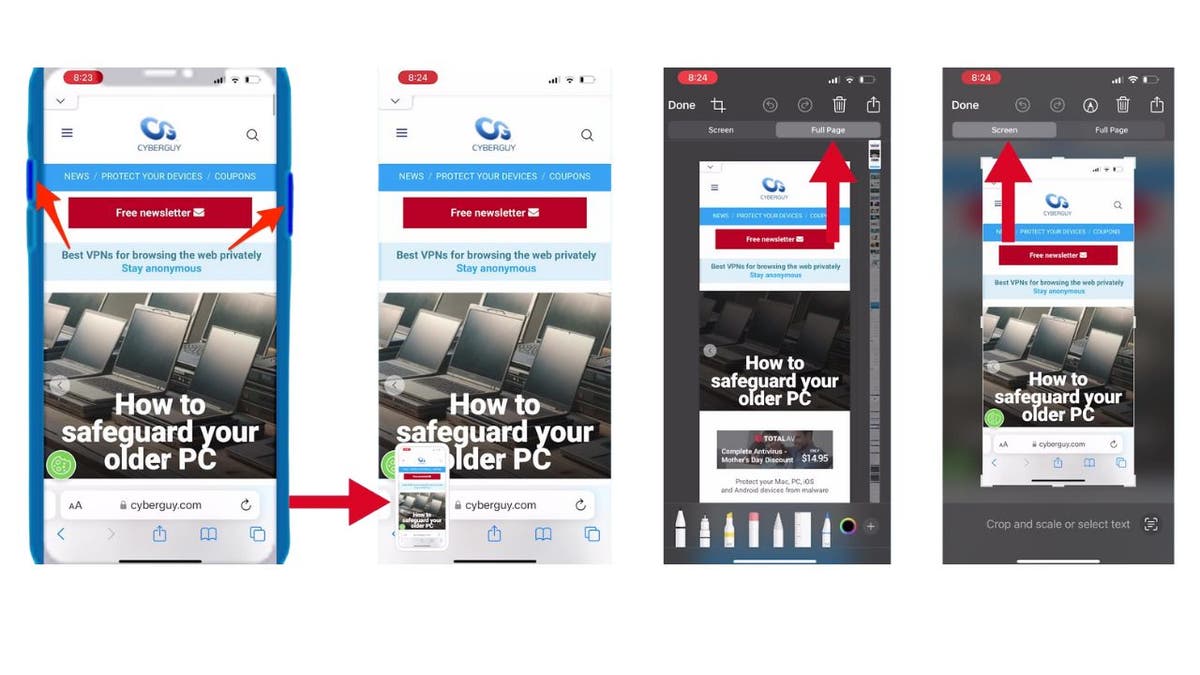
Steps to screen capture a full-page image on iPhone (Kurt “CyberGuy” Knutsson)
MORE: HOW TO FIND ANY RECIPE WITH JUST A PHOTO ON IPHONE
- You can use the slider on the right to scroll through the full page screenshot. You can also crop, annotate or share the screenshot.
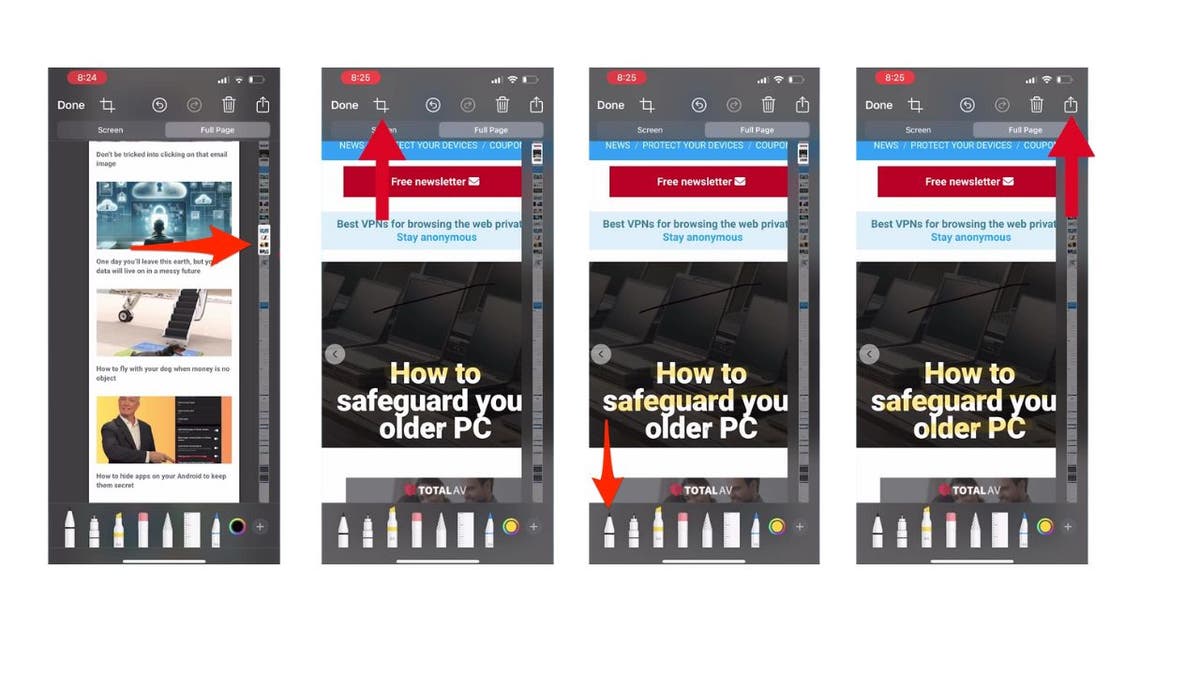
Steps to screen capture a full-page image on iPhone (Kurt “CyberGuy” Knutsson)
GET SECURITY ALERTS, EXPERT TIPS – SIGN UP FOR KURT’S NEWSLETTER – THE CYBERGUY REPORT HERE
- To save the full page or the screen as an image, tap Done in the upper left corner.
- Then click Save to Photos
- Now, open the photos app
- You can view it in the Screenshots album in the Photos app or in the All Photos album if iCloud Photos is turned on in Settings > Photos.
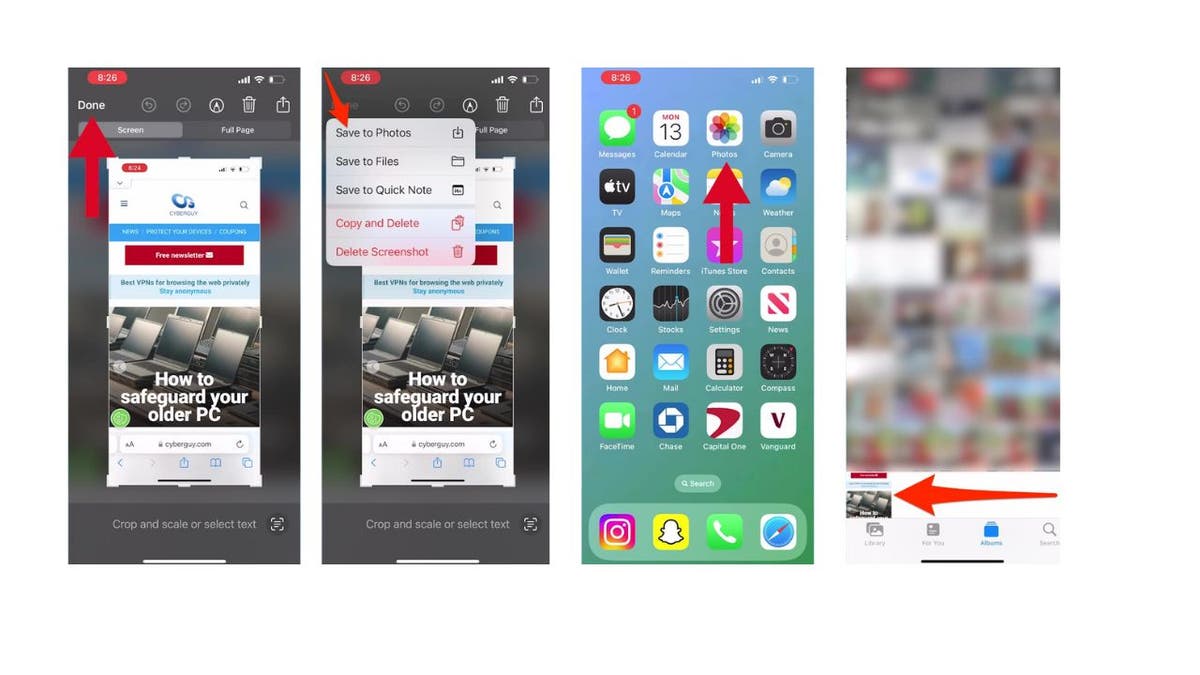
Steps to screen capture a full-page image on iPhone (Kurt “CyberGuy” Knutsson)
MORE: TRY OUT THESE 10 SIRI HIDDEN HACKS ON YOUR IPHONE TODAY
Kurt’s key takeaways
Taking a full-page screenshot is more than just a cool trick; it’s a productivity booster. Whether you’re saving articles for later reading, capturing online receipts or preserving a digital moment, this feature is a game-changer. So next time you’re faced with a page that’s too good to trim, remember these steps and capture it all.
What unique uses do you think full-page screenshots could help you with in your daily tasks or special projects? Let us know by writing us at Cyberguy.com/Contact.
For more of my tech tips and security alerts, subscribe to my free CyberGuy Report Newsletter by heading to Cyberguy.com/Newsletter.
Ask Kurt a question or let us know what stories you’d like us to cover.
Follow Kurt on Facebook, YouTube and Instagram.
Answers to the most asked CyberGuy questions:
Copyright 2024 CyberGuy.com. All rights reserved.



