Typing with one hand can be a real challenge.
Whether you’re juggling a coffee cup, holding onto a subway pole or carrying a shopping bag full of groceries, we’ve all been there.
However, did you know that your trusty iPhone has a secret keyboard trick that makes one-handed texting a breeze?

Man typing with one hand on iPhone (Apple)
The problem: Expansive screens
Remember the days when cellphones were compact enough to fit in the palm of your hand? Those tiny devices were perfect for quick texts. But as technology evolved, so did our expectations. Today’s iPhones have large screens, although navigating these expansive screens can feel like trying to play piano with boxing gloves on.
MORE: BEST ACCESSORIES FOR YOUR PHONE
The solution: The one-handed keyboard trick
Apple has a clever solution tucked away in your iPhone’s message app. By enabling the one-handed keyboard, you can effortlessly type messages using just a single hand. Let’s unlock this feature step by step:
- Open the Messages app on your iPhone
- Tap the new conversation button
- Then tap and hold the emoji icon (the smiling face) at the bottom left of the screen
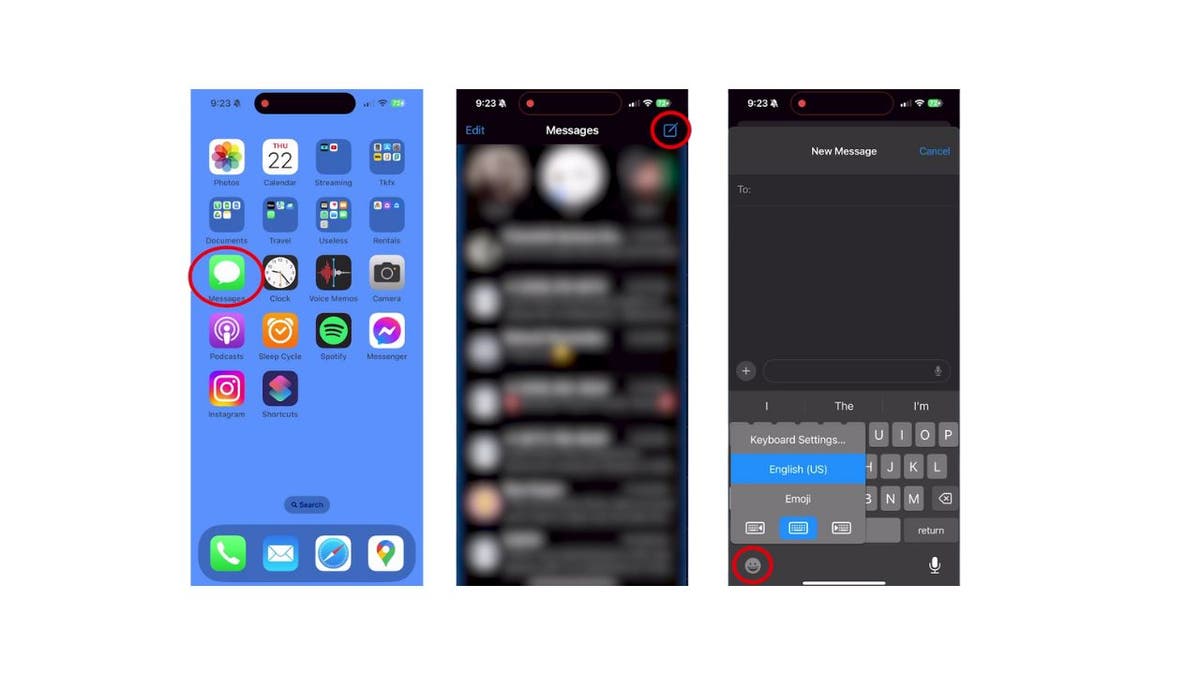
Steps to type a message using just a single hand (Kurt “CyberGuy” Knutsson)
- A menu will pop up, revealing three keyboard icons. Choose Your Side:
Left-handed typing: Tap the keyboard icon on the left. Your keyboard will compress itself toward the left side of the screen, creating a smaller layout perfect for left-handed users.
Right-handed typing: Opt for the keyboard icon on the right. It’ll shift the keyboard toward the right side of the screen, catering to your right-handed needs.
Revert to the standard keyboard layout: Simply press the arrow icon in the empty space. Your keyboard will return to its original position. Or you can press the keyboard icon in the middle and your keyboard will return to its original orientation.
- Left-handed typing: Tap the keyboard icon on the left. Your keyboard will compress itself toward the left side of the screen, creating a smaller layout perfect for left-handed users.
- Right-handed typing: Opt for the keyboard icon on the right. It’ll shift the keyboard toward the right side of the screen, catering to your right-handed needs.
- Revert to the standard keyboard layout: Simply press the arrow icon in the empty space. Your keyboard will return to its original position. Or you can press the keyboard icon in the middle and your keyboard will return to its original orientation.
GET FOX BUSINESS ON THE GO BY CLICKING HERE
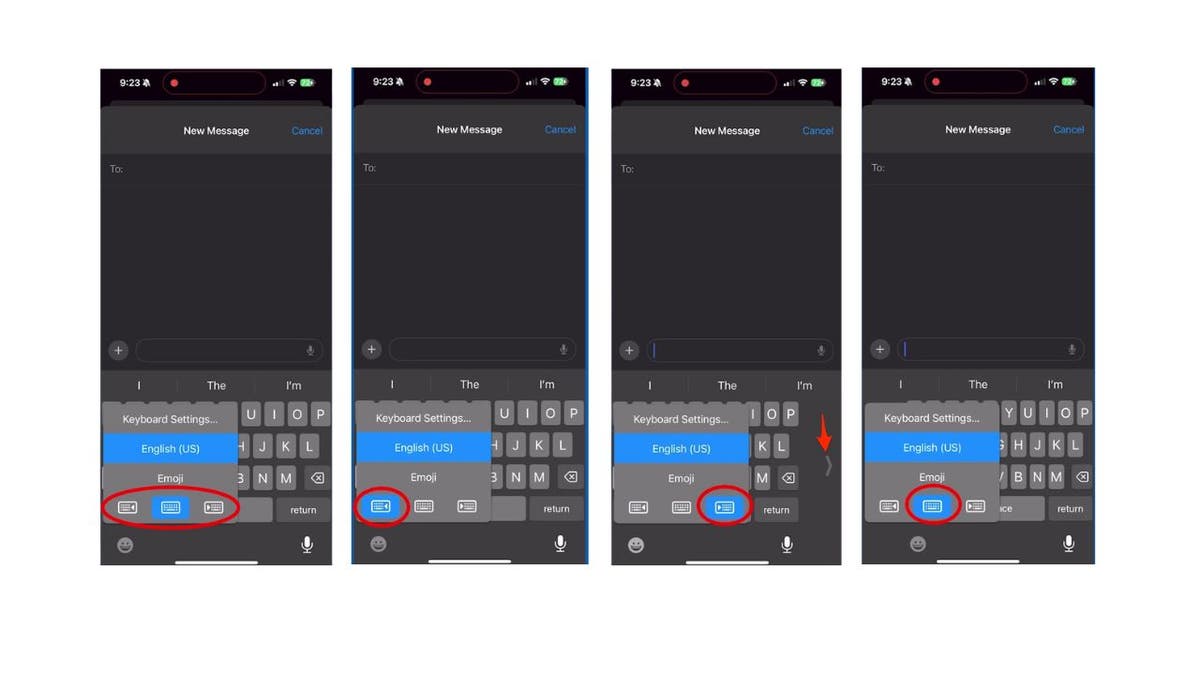
Steps to type a message using just a single hand (Kurt “CyberGuy” Knutsson)
MORE: TOP AFFORDABLE CELLPHONE PLANS
Customizing your default keyboard
Want to set your default keyboard for all apps? Follow these additional steps:
- Open the Settings app on your iPhone
- Scroll down and tap General
- Select Keyboard
- Tap One-Handed Keyboard
- Choose either Left-Handed or Right-Handed based on your preference. Your keyboard will now maintain this layout across all apps.
- Click the left arrow in the upper left and your change will be saved.
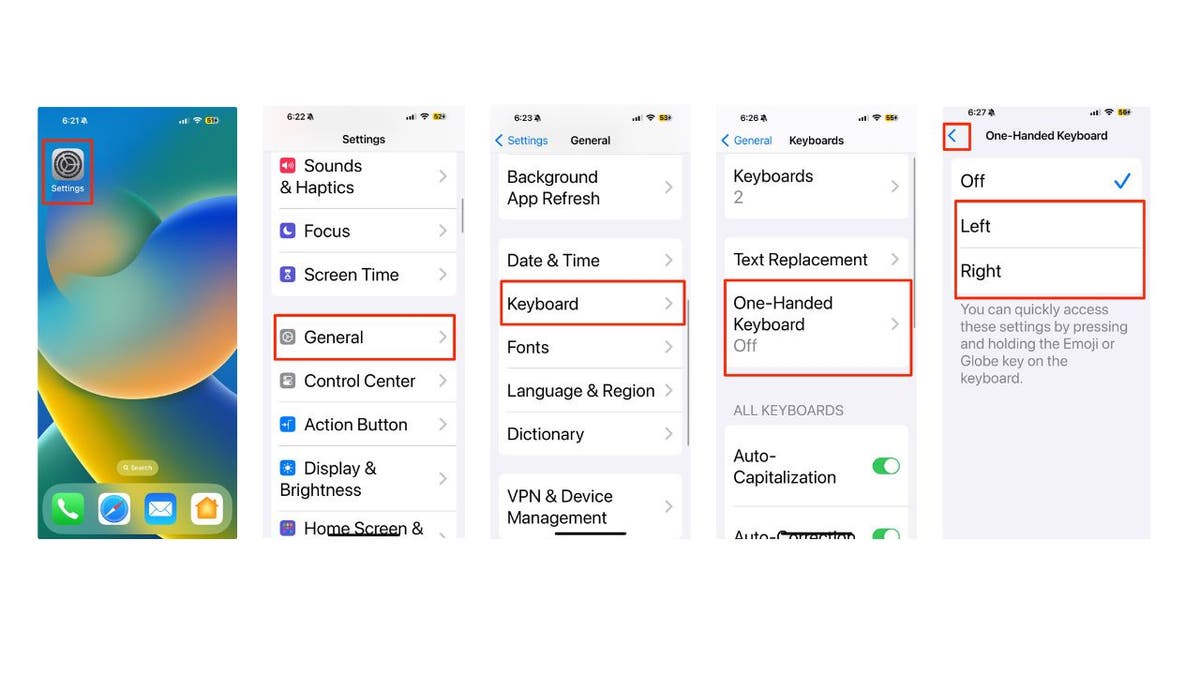
Steps to customize your default keyboard (Kurt “CyberGuy” Knutsson)
MORE: HOW TO MAKE YOUR DEVICES IMPOSSIBLE TO SNOOP ON WITH A PRIVACY SCREEN
Kurt’s key takeaways
Typing with one hand on your iPhone doesn’t have to be a struggle. With the one-handed keyboard trick, you can easily adjust your keyboard layout to suit your needs. Whether you’re left-handed or right-handed, you can enjoy the convenience of texting with just one hand. Plus, you can customize your default keyboard for all apps, so you don’t have to switch back and forth.
CLICK HERE TO GET THE FOX NEWS APP
What are some other situations where you need to type with one hand on your iPhone? How do you cope with them? Let us know by writing us at Cyberguy.com/Contact.
For more of my tech tips & security alerts, subscribe to my free CyberGuy Report Newsletter by heading to Cyberguy.com/Newsletter.
Ask Kurt a question or let us know what stories you’d like us to cover.
Answers to the most asked CyberGuy questions:
Copyright 2024 CyberGuy.com. All rights reserved.



