Have you ever stopped and thought, “Is my iPhone as secure as it could be?”
Maybe your current passcode is a bit too easy to guess. The good news is that changing your iPhone’s passcode to something more robust is not only possible but pretty straightforward.
Here are some easy steps to give your iPhone an extra layer of security.
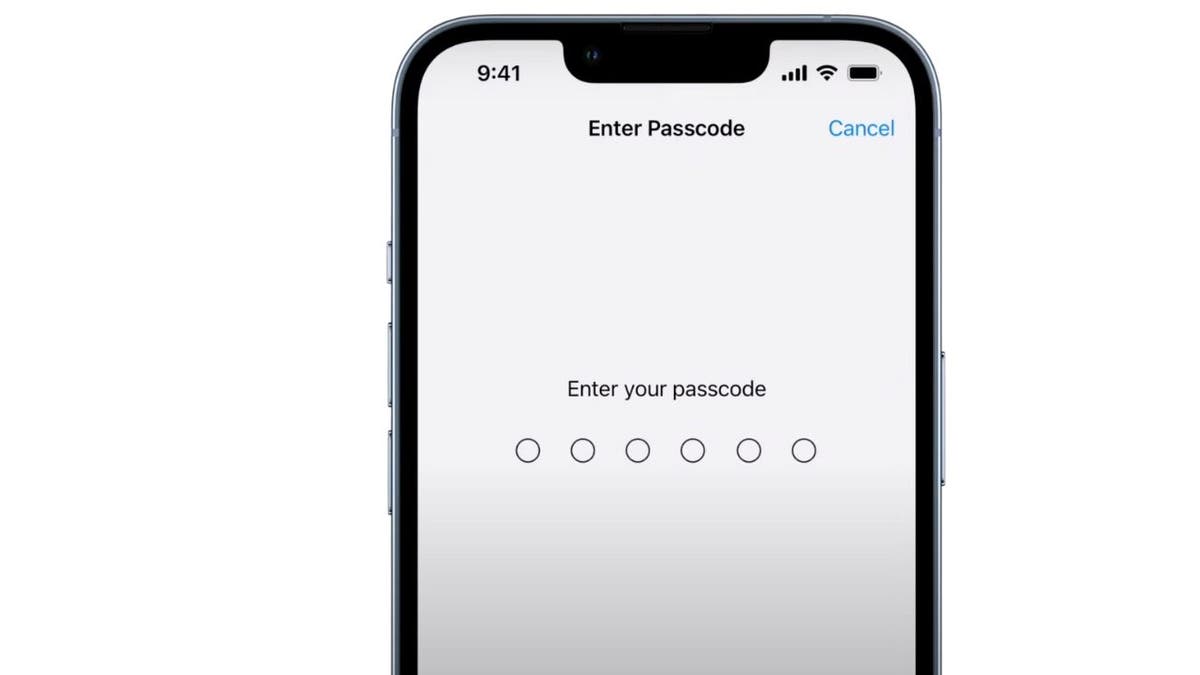
Passcode screen on iPhone (Apple)
MORE: BEST ACCESSORIES FOR YOUR PHONE
How to change the passcode on your iPhone
- Open the Settings app
- Then scroll down until you find Face ID & Passcode and tap it
- When prompted, type in your current passcode
- Then scroll down to Change Passcode and click on it
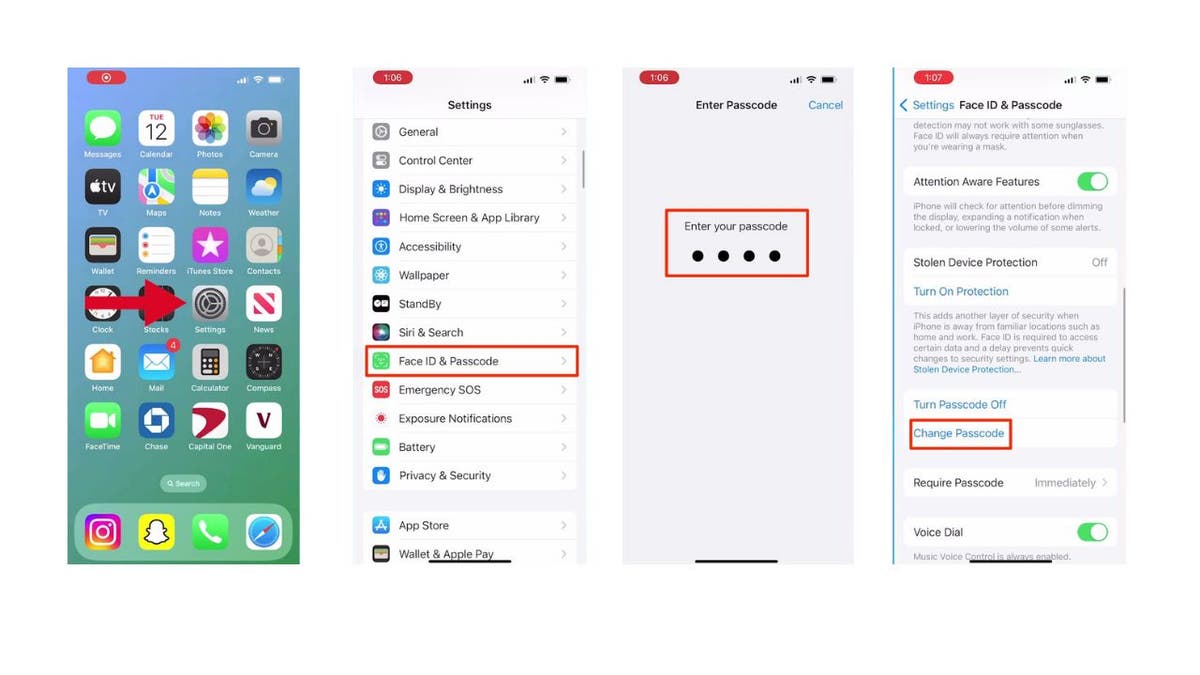
Steps to change your passcode on iPhone (Kurt “CyberGuy” Knutsson)
- Type in your current passcode
- Then, you’ll be prompted to type in a new passcode
- Before you do this step, there’s an advanced option at the bottom of the screen called “passcode options” that will allow you to choose from:
- 4-digit numeric Code
- 6-digit numeric Code
- Custom numeric Code
- Custom Alphanumeric Code
THE 4 BEST SECRET NOTE-TAKING APPS THAT CAN CHANGE EVERYTHING IN YOUR LIFE
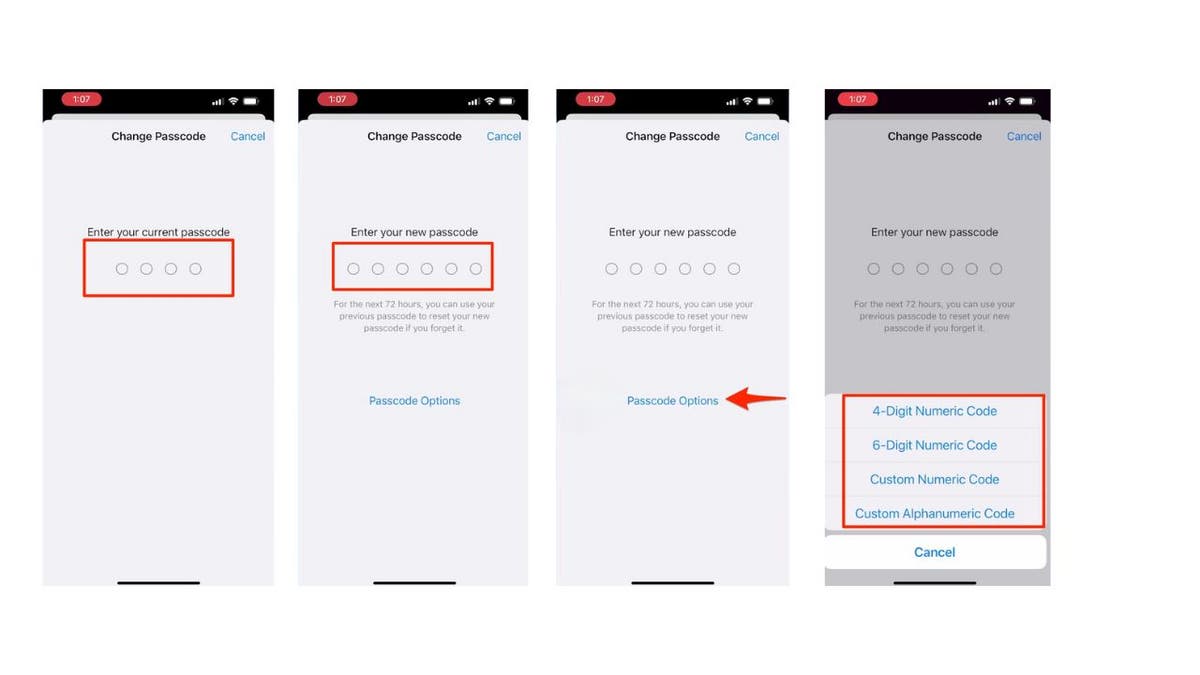
Steps to change your passcode on iPhone (Kurt “CyberGuy” Knutsson)
- Once you choose what you want your passcode to be, type in your new passcode
- To verify, type in your new passcode again
GET FOX BUSINESS ON THE GO BY CLICKING HERE
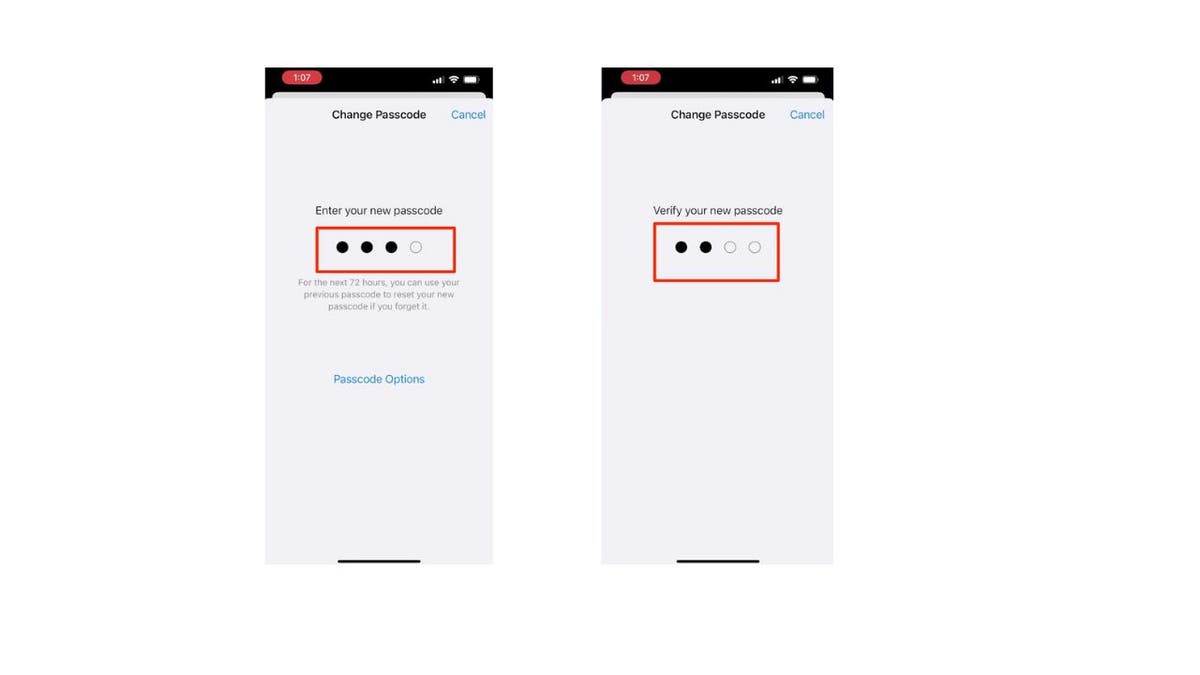
Steps to change your passcode on iPhone (Kurt “CyberGuy” Knutsson)
Remember, the longer and more complex your passcode, the tougher it is for prying eyes to sneak a peek as you type it in. Also, consider investing in a privacy screen. These screen protectors limit the viewing angle of your display, making it difficult for anyone besides you to see what’s on your screen.
This adds an extra layer of security, especially when you’re in public.
MORE: TOP AFFORDABLE CELLPHONE PLANS
Use strong and unique passwords
While a strong passcode and privacy screen are great first steps, there’s more you can do to secure your iPhone. What about those complex passwords you created? Remembering them all can be a nightmare. This is where password managers come in.
Password managers take the burden off you. These apps generate strong, unique passwords for all your accounts and store them securely. It will help you to create unique and difficult-to-crack passwords that a hacker could never guess.
Second, it also keeps track of all your passwords in one place and fills passwords in for you when you’re logging into an account so that you never have to remember them yourself. The fewer passwords you remember, the less likely you will be to reuse them for your accounts. Get more details about my best expert-reviewed Password Managers of 2024 here.
MORE: 8 WAYS TO LOCK UP YOUR PRIVATE STUFF ON YOUR IPHONE
Kurt’s key takeaways
With a stronger passcode and some extra tricks like a privacy screen, your iPhone can be a fortress of security. Don’t forget to check out the password manager recommendations too – remembering strong, unique passwords for everything is a pain, but these apps can do the heavy lifting for you.
CLICK HERE TO GET THE FOX NEWS APP
Beyond passcodes and passwords, what do you consider the biggest security risks for your iPhone? Let us know by writing us at Cyberguy.com/Contact.
For more of my tech tips & security alerts, subscribe to my free CyberGuy Report Newsletter by heading to Cyberguy.com/Newsletter.
Ask Kurt a question or let us know what stories you’d like us to cover.
Answers to the most asked CyberGuy questions:
Copyright 2024 CyberGuy.com. All rights reserved.



