Do you get annoyed by how long it takes to charge your phone? Do you want to charge it faster and avoid running out of battery? That is exactly what Lloyd in Alpharetta, Georgia, is looking to do. He asks:
“What is the fastest way to charge my iPhone?”
Well, Lloyd, you’re in luck. We’ve got five easy ways to speed up the charging process on your phone. Some of these tips may require you to buy some new accessories for your phone, but most of them are simple and free.
1. Use a higher-wattage charger
One of the easiest ways to charge your device faster is to use a high-wattage charger. The wattage is the amount of power that the charger can deliver to your device. The higher the wattage, the faster it will charge your device.
For example, if you use a 5W charger, it will take much longer to charge your device than if you use a 20W charger. You can check the wattage of your charger by looking at the label on the adapter.
Make sure that the charger is compatible with your device, is certified and that it does not overheat your device.
MORE: BEST PORTABLE PHONE CHARGERS OF 2023
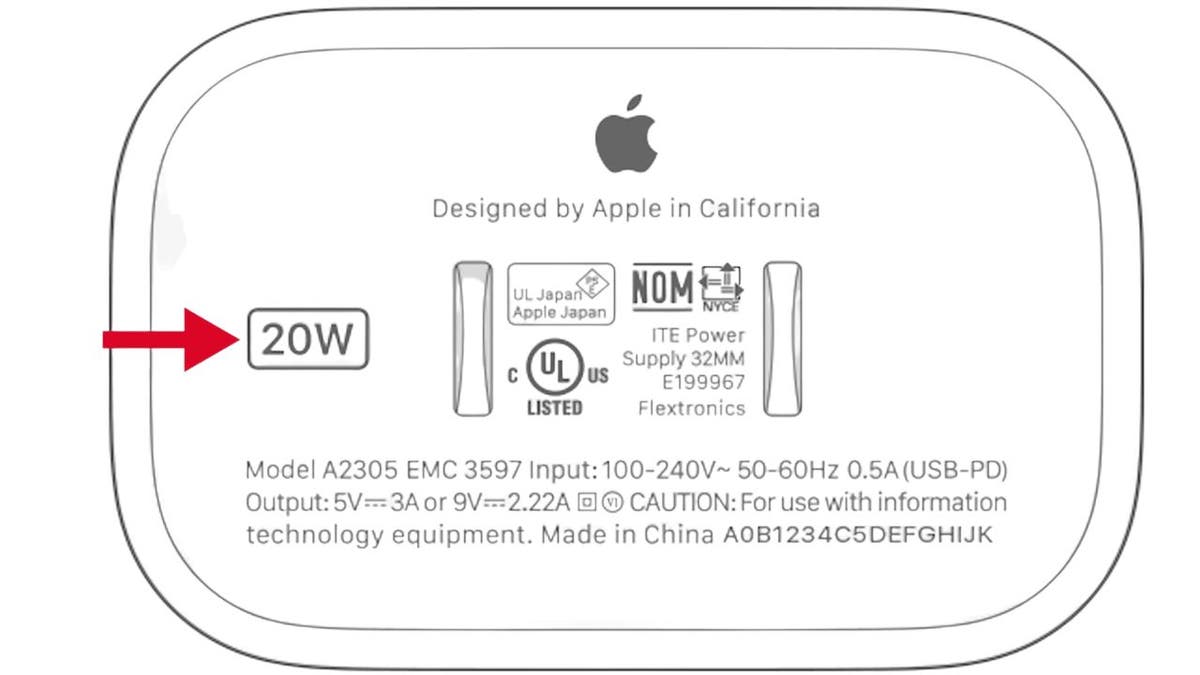
“20W” is shown on the back of an Apple charger. (Apple) (Kurt “CyberGuy” Knutsson)
2. Use a USB-C charger
Another way to charge your device faster is to use a USB-C charger. USB-C is a type of connector that can deliver more power and data than the traditional USB-A or micro-USB connectors.
If you have an iPhone 8 or later, a USB-C charger can charge your iPhone up to 50% in just 30 minutes. You will need a USB-C to Lightning cable to connect your iPhone to the charger. If you have an Android device that supports USB-C, you can use any USB-C cable and charger to charge your device faster.
MORE: BEST ACCESSORIES FOR YOUR PHONE
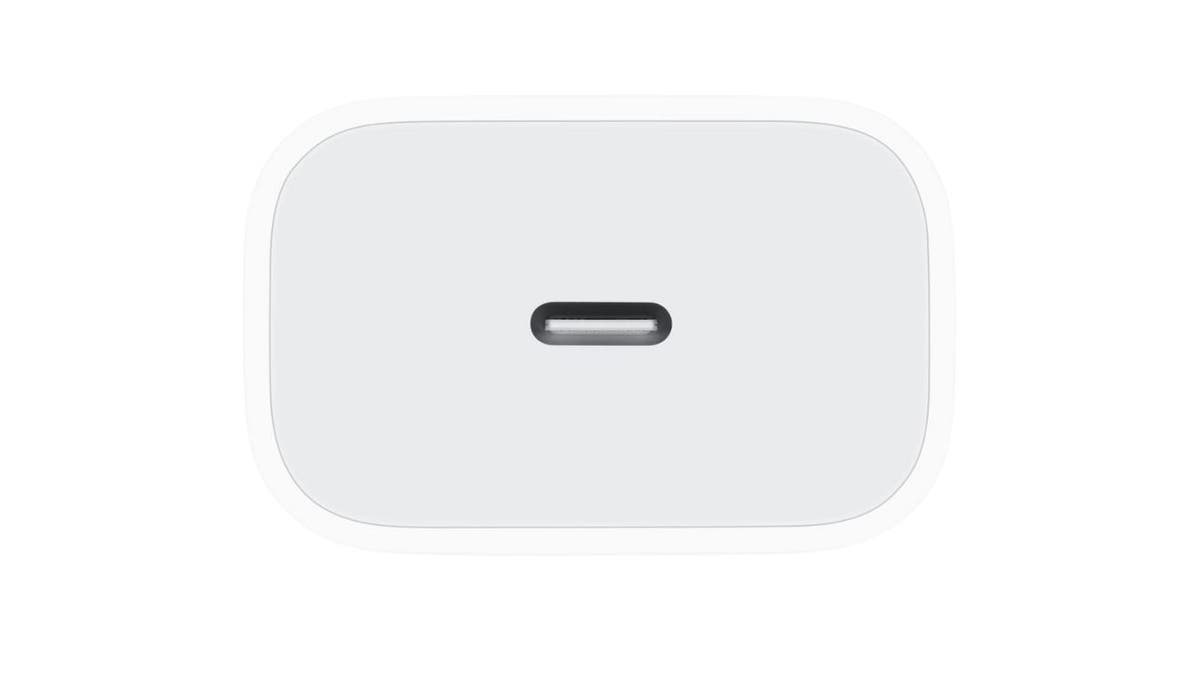
Image of USB-C charger (Apple) (Kurt “CyberGuy” Knutsson)
3. Turn on Airplane Mode
A simple way to save battery and charge faster is to turn on Airplane Mode on your device. Airplane Mode will stop your device from searching for Wi-Fi and cellular signals, which drains your battery. It will also disable Bluetooth, GPS and other wireless features that you may not need while charging.
To turn on Airplane Mode, swipe down from the top of your screen and tap on the airplane icon. You can also go to your settings and toggle on airplane mode. Remember to turn it off when you are done charging.
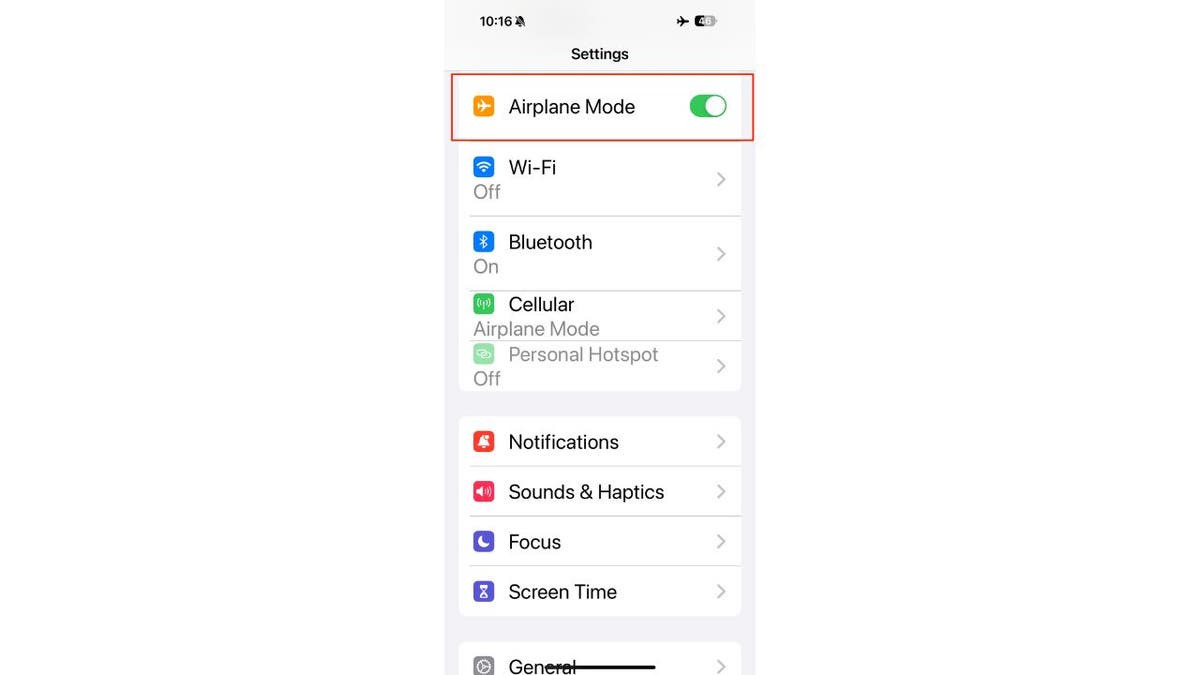
Airplane Mode is displayed on an iPhone. (Kurt “CyberGuy” Knutsson) (Kurt “CyberGuy” Knutsson)
MORE: 5 REASONS WHY YOU WANT TO USE AIRPLANE MODE MORE OFTEN
4. Remove your case
You may not realize it, but your case can affect the charging speed of your device. Thick cases can prevent heat from escaping, which can slow down the charging process. Heat can also damage your battery and reduce its lifespan.
Therefore, it is a good idea to remove your case before you plug in your device. This will allow your device to cool down and charge faster. You can also avoid charging your device in hot or sunny places, such as near a window or a radiator.

Image of two iPhone cases (Kurt “CyberGuy” Knutsson)
MORE: 5 BEST CELLPHONE BOOSTERS
5. Close out the apps you don’t need
Another simple way to save battery and charge faster is to close out the apps you don’t need. Many apps use up power and make your phone hot when they run in the background. They can also send you notifications and updates that can interrupt your charging.
For iPhone
To close out of an app on iPhone, you need to force quit it. This will stop the app from running in the background and save battery power. To force quit an app, follow these steps:
- Swipe up from the bottom of the screen and pause slightly in the middle of the screen. This will show you the app switcher, where you can see all the apps that are currently running or recently used.
- Swipe left or right to find the app that you want to turn off.
- Swipe up on the app’s preview to force quit it. You will see the app disappear from the app switcher.
- Repeat this process for any other apps that you want to turn off.
For Android
To close out of an app on Android, you need to force stop it. This will stop the app from running in the background and save battery power. To force stop an app, follow these steps:
Settings may vary depending on your Android phone’s manufacturer.
- Go to Settings on your phone and tap on Apps or Applications.
- Find the app that you want to turn off and tap on it.
- Tap on Force stop and confirm your choice by clicking OK. You will see a message that says the app has been stopped.
- Repeat this process for any other apps that you want to turn off.
Pro tip: Avoid using your phone while it is charging. Using your phone while it is charging can slow down the charging process and generate more heat. This can damage your battery and reduce its lifespan.
Try to resist the temptation of checking your messages, playing games or watching videos while your phone is plugged in. If you need to use your phone, unplug it first and then plug it back in when you are done.
Kurt’s key takeaways
There are many ways to charge your phone faster. Some do require you to purchase new gear for your phone, but most are simple and cost-free. By following these five tips, you can charge your device quicker than ever before instead of having to wait around for a slow charge.
Have you tried any of these methods before? How did they work for you? Let us know by writing us at Cyberguy.com/Contact.
For more of my tech tips and security alerts, subscribe to my free CyberGuy Report Newsletter by heading to Cyberguy.com/Newsletter.
Ask Kurt a question or let us know what stories you’d like us to cover.
Answers to the most asked CyberGuy questions:
Copyright 2023 CyberGuy.com. All rights reserved.



