Use iOS 17 to search your videos
Kurt “The CyberGuy” Knutsson explains how to find specific moments, scenes or objects in your video library in seconds using Apple’s iOS17.
Have you ever wanted to find a specific video from your camera roll, but you couldn’t remember when or where you recorded it?
Or maybe you have thousands of videos stored on your phone, and scrolling through them is a nightmare.
If you have iOS 17, you don’t have to worry about that anymore. IOS 17 has a new feature that lets you search your videos by keywords and sounds. Here’s how to use this feature and why it’s so cool.
CLICK TO GET KURT’S FREE CYBERGUY NEWSLETTER WITH SECURITY ALERTS, QUICK VIDEO TIPS, TECH REVIEWS
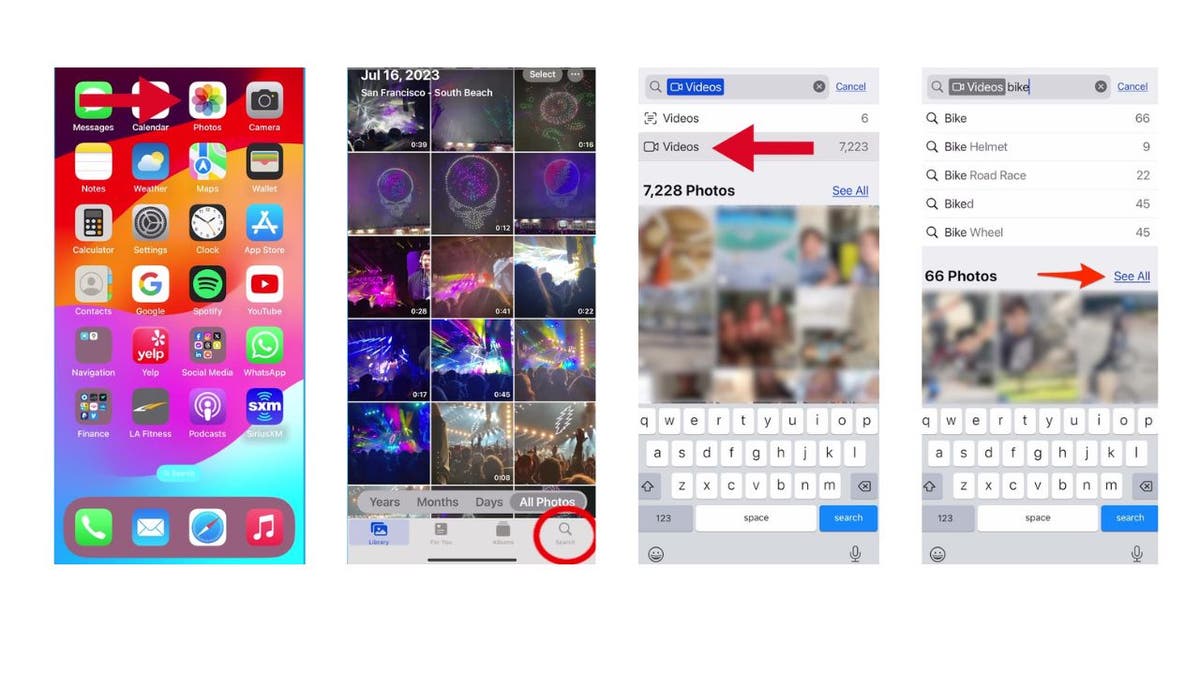
Searching videos on IOS 17 (Kurt “CyberGuy” Knutsson)
How to search by keywords in your videos
Let’s say you’re looking for videos of your last biking trip. You don’t have to go through your albums or memories to find them. You can just use the search function in the Photos app. Here’s how:
- Open the Photos app
- Tap the search icon on the bottom right
- Type in the word videos and tap
- Then type in the word bike and tap
- Then click See All.
ARE YOU PROTECTED FROM NEW THREATS? SEE THE BEST ANTIVIRUS PROTECTION REVIEWED HERE
Now, you’ll see all the videos in your camera roll that contain a bike. It doesn’t matter if the bike is in the foreground or background or if it’s a mountain bike or a road bike. The Photos app will recognize it and show it to you.
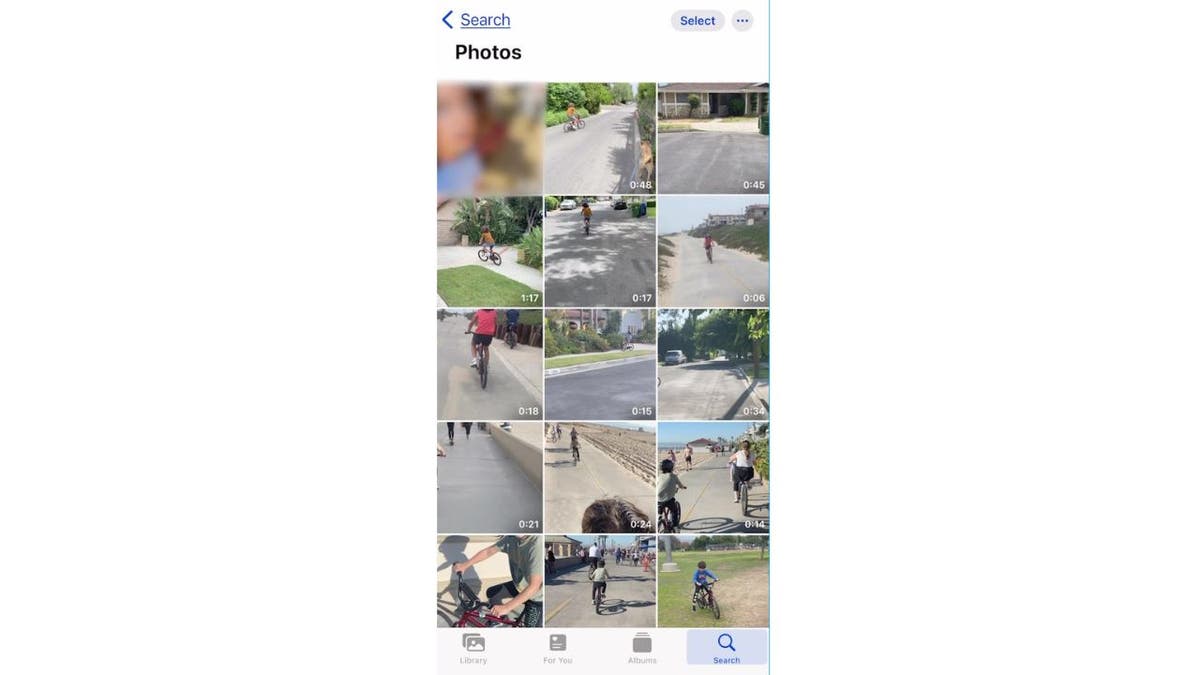
How iOS 17 allows you to search inside your videos like never before. (Kurt “CyberGuy” Knutsson)
MORE: HOW TO SMARTLY ORGANIZE YOUR PHOTOS ON A MAC
How to search by sounds in your videos
What if you’re looking for videos that have a specific sound in them? For example, maybe you want to find videos of you playing music, videos of your dog barking or videos of clapping.
You can do that, too, with iOS 17. The steps are the same as before, but instead of typing a keyword, you type a sound. Here’s how:
- Open the Photos app
- Tap the search icon on the bottom right
- Type in the word videos and tap
- Now type in something like clapping and tap
- Then click See All
- Now you’ll see all the videos in your camera roll that contain the sound you typed. If you tap the video, you’ll see a blue bar over the section of the video that has the sound. This way, you can easily find the part of the video you’re looking for.
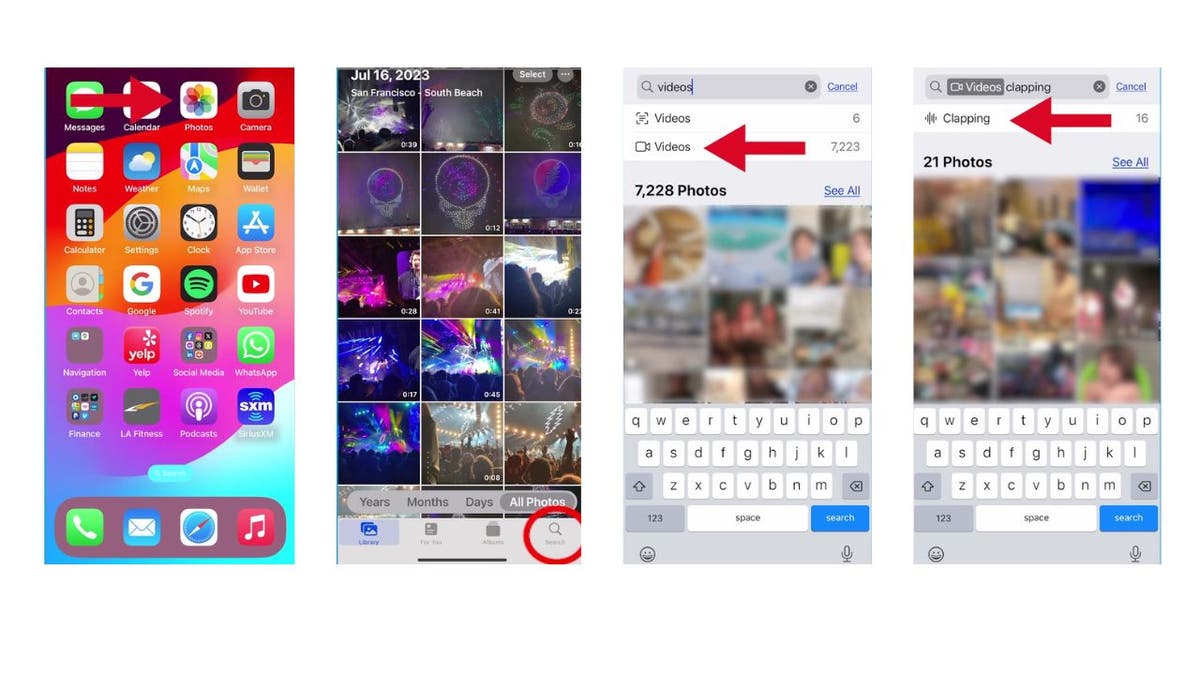
How iOS 17 lets you search videos. (Kurt “CyberGuy” Knutsson)
Kurt’s key takeaways
The new search feature in iOS 17 is a game-changer for finding your videos. You can search by keywords and sounds, and the Photos app will show you the results in seconds. You don’t have to waste time scrolling through your camera roll or guessing when or where you recorded a video. You can just type what you’re looking for and find it. It’s that simple.
How do you think the new search feature in iOS 17 will change the way you organize and enjoy your videos? Let us know by writing us at Cyberguy.com/Contact.
For more of my tech tips and security alerts, subscribe to my free CyberGuy Report Newsletter by heading to Cyberguy.com/Newsletter.
Ask Kurt a question or let us know what stories you’d like us to cover
Answers to the most asked CyberGuy questions:
Copyright 2023 CyberGuy.com. All rights reserved.



