The security of our personal devices is more important than ever. Donna, a resident of Oklahoma City, Oklahoma, reached out with a distressing situation that many of us might find all too relatable. Her story is a stark reminder of how quickly technology can turn from a tool into a tormentor when in the wrong hands – even if those hands belong to someone we trust.
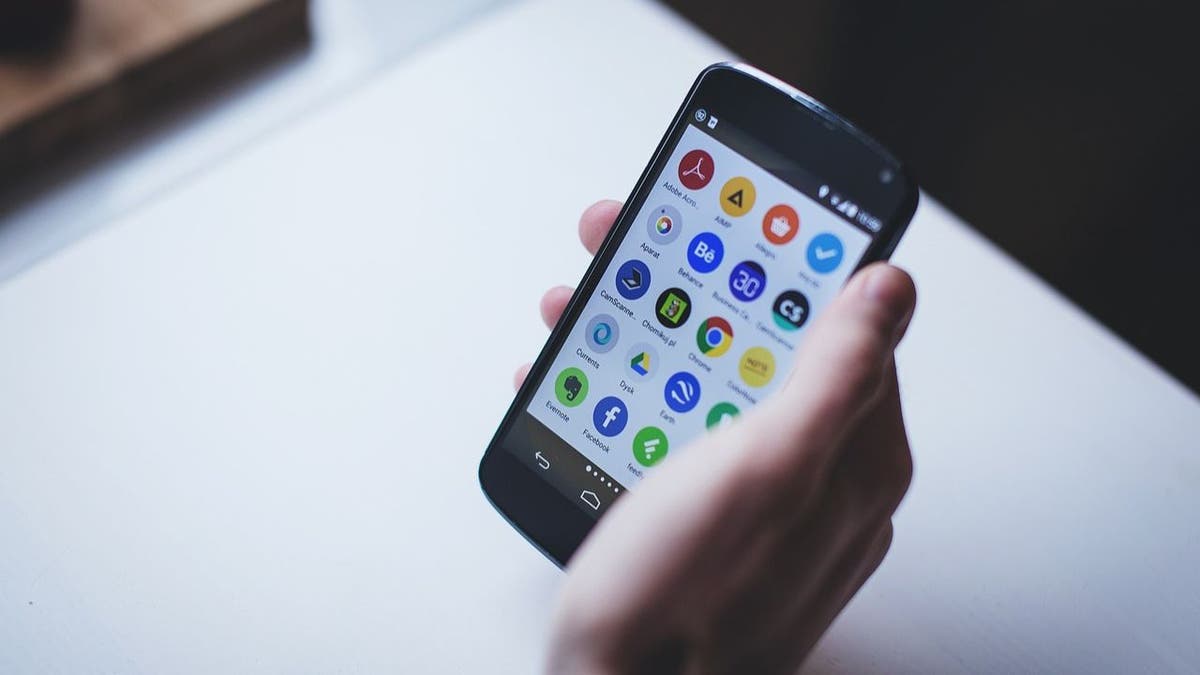
A person holding an Android phone (Kurt “CyberGuy” Knutsson)
The unwanted hacker
Donna watched in disbelief as her son, armed with a computer science degree and a disregard for boundaries, hacked into her Android. A simple, innocuous-looking message popped up, a common enough occurrence in our daily digital lives, which led to a series of unfortunate events. This message asked her to re-sign into some apps, a gateway her son exploited to wreak havoc.
As Donna describes it, her ability to use her Android dwindled rapidly. Text messaging became an ordeal, her phone’s battery life plummeted, and her pleas for him to stop fell on deaf ears. The situation highlights a grim reality: the people with the capacity to harm us the most might not always be strangers from the digital void but those within our own homes. And while the “how” of her son’s actions became painfully clear, the “why” remained a mystery, leaving Donna grappling with questions that had no easy answers.
MORE: 5 BEST PORTABLE PHONE CHARGERS
Taking back control
Feeling violated and helpless, Donna sought our help, desperate for a solution. Our advice is straightforward yet powerful: change the device’s password. This simple act is often the first defense against unauthorized access, yet many overlook its significance.
For those in Donna’s shoes, particularly Android users, changing your password or screen lock method is a breeze. Here’s how to do it.
Settings may vary depending on your Android phone’s manufacturer.
- Swipe down from the main page of your Android screen and tap the settings icon.
- Scroll down and select Lock screen.
- Then tap Screen lock type.
- To make changes, you’ll have to input your current security measure. Then tap Done.
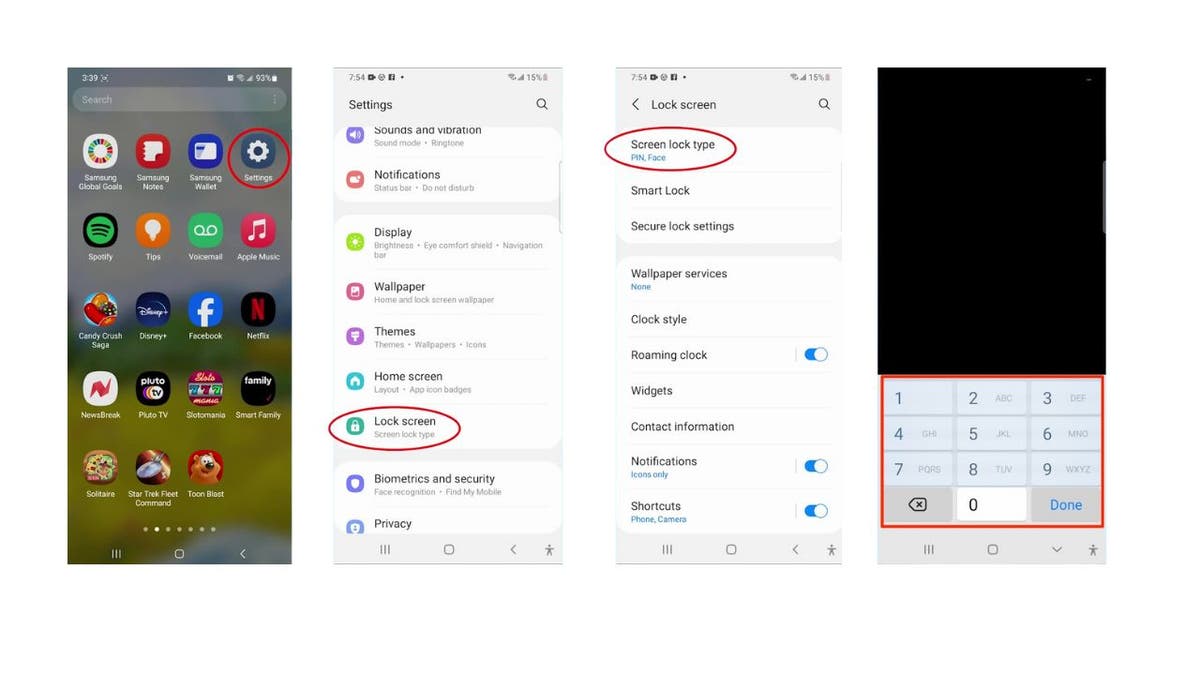
Steps to change lock screen security measure (Kurt “CyberGuy” Knutsson)
- Once you input your current security measure, select whatever security measure you want to change.
- You can select a new PIN, Password, Pattern or Swipe method. I don’t recommend Swipe, though. The more elaborate your choice generally means it will make your Android more secure and harder to crack.
- Whatever you choose, follow the onscreen prompts to change it to whatever you want, then select Continue.
- Then, enter it one more time to finalize it. Then tap Next.
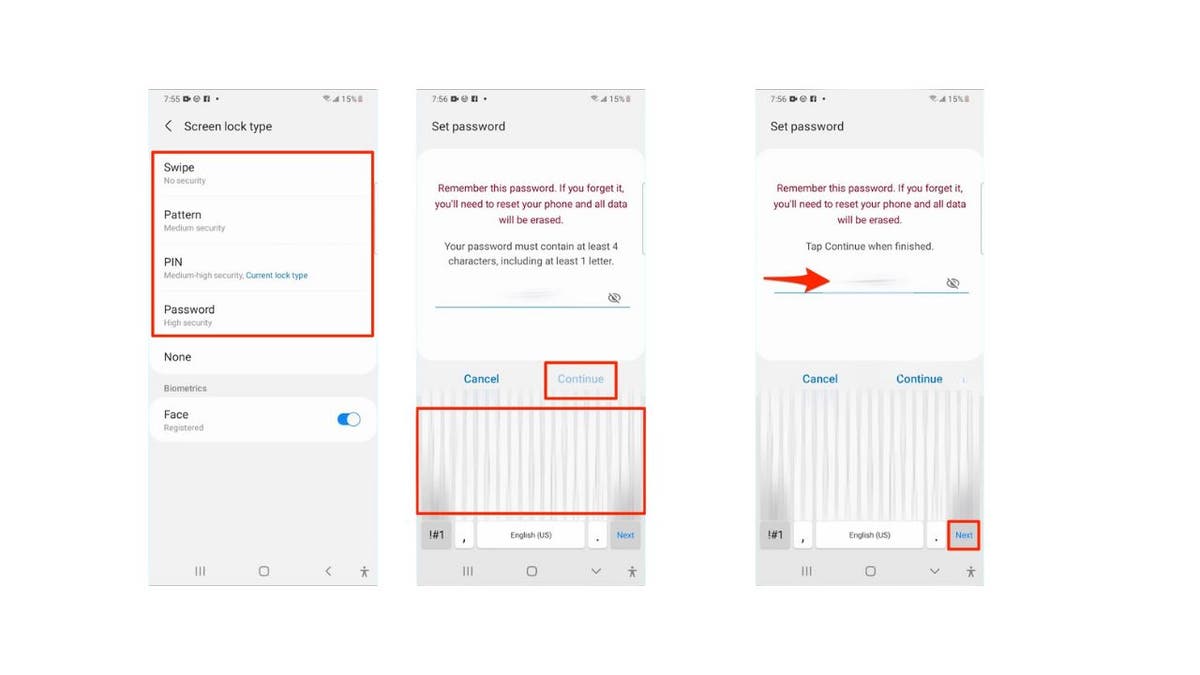
Steps to change lock screen security measure (Kurt “CyberGuy” Knutsson)
As far as password security is concerned, consider using a password manager to store and generate complex passwords securely. It will help you create unique, difficult-to-crack passwords that a hacker could never guess. Second, it also keeps track of all your passwords in one place and fills in passwords for you when you’re logging into an account so that you never have to remember them yourself. The fewer passwords you remember, the less likely you will be to reuse them for your accounts.
MORE: BEST ACCESSORIES FOR YOUR ANDROID
Beyond the password change
What if the breach goes beyond a simple lock screen compromise? Donna’s story sheds light on the potential for deeper issues, such as phishing attempts and malware. Here are additional steps to consider:
Review your apps: Uninstall any apps that don’t look familiar or that you don’t remember installing.
Update your phone: Always keep your software up to date to benefit from the latest security patches.
Run a security scan: Use reputable antivirus software to check for malware. The best way to protect yourself from clicking malicious links that install malware that may get access to your private information is to have antivirus protection installed on all your devices. This can also alert you of any phishing emails or ransomware scams. Get my picks for the best 2024 antivirus protection winners for your Windows, Mac, Android & iOS devices.
Consider a factory reset: If all else fails, backing up your data and restoring your phone to its factory settings can be a clean slate.
If these steps don’t resolve the issue, you may want to contact your Android device manufacturer’s customer support for further assistance.
MORE: 5 TIPS YOU DIDN’T KNOW YOU CAN DO ON AN ANDROID
Kurt’s key takeaways
Securing our devices is as much about protecting ourselves from external threats as it is about drawing boundaries that those close to us should respect. Technology is a powerful tool but can become a weapon in the wrong hands.
Have you ever experienced a breach of trust or privacy involving personal technology within your own home? If so, what happened? Let us know by writing us at Cyberguy.com/Contact.
For more of my tech tips & security alerts, subscribe to my free CyberGuy Report Newsletter by heading to Cyberguy.com/Newsletter.
Ask Kurt a question or let us know what stories you’d like us to cover.
Answers to the most asked CyberGuy questions:
Copyright 2024 CyberGuy.com. All rights reserved.



